Moving content from Droid4X Virtual machine
Apr 05, 2015 by Kolappan N
For the users of Droid4X, here is how you can move/copy files from Droid4X to Windows or vice versa. To be honest moving files in and out of Droid4X was much easier than any other android emulators I have used.
This is made easy for us since Droid4X has a built-in feature to share a folder from windows into the android virtual machine. I have listed the steps below.
- Click on the settings button (the icon shown below).
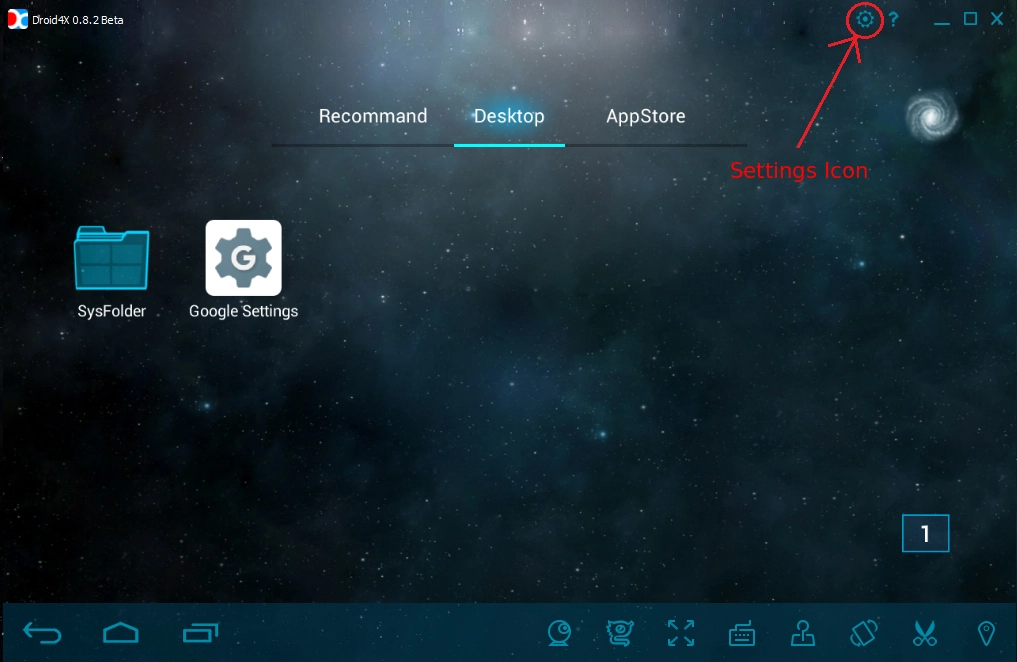
Droid4X Home screen - Click on the share folder button located at the bottom.
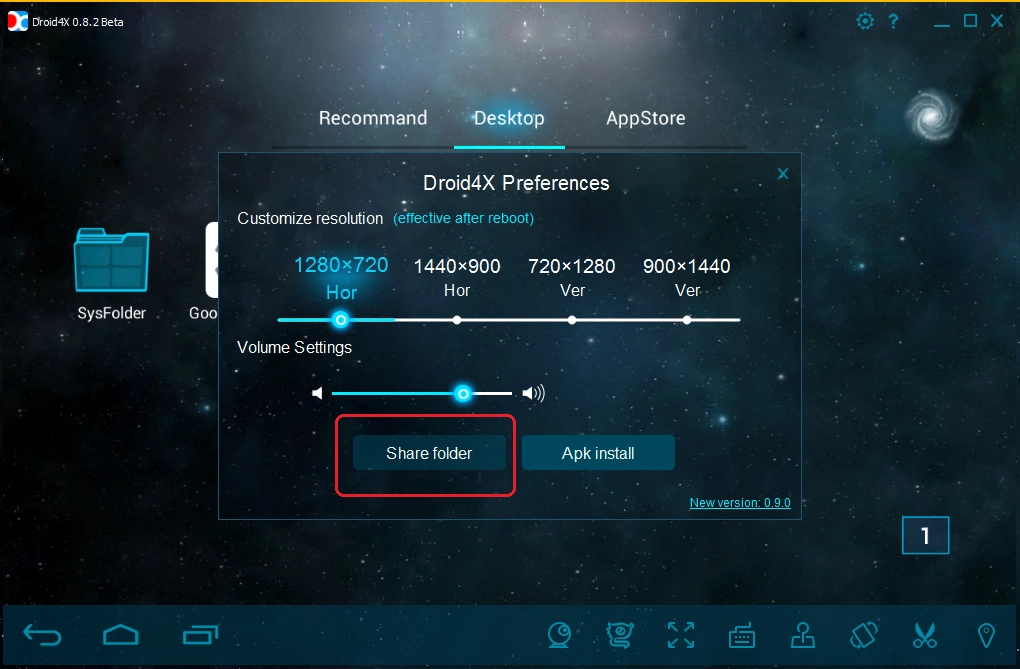
Droid4X Settings - Now you will be prompted to select the folder you want to share. Select the folder you want to share.
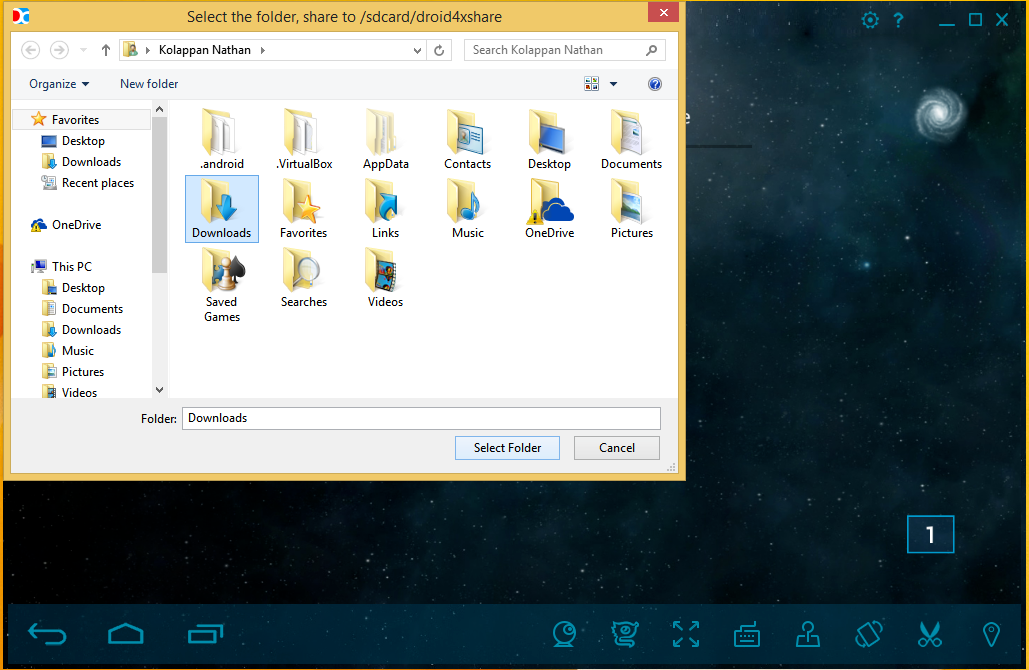
Choose Location screen - Well now the folder is shared. The emulator itself opens the file manager with the shared folder. The location of the shared folder is “sdcard/droid4xshare”.
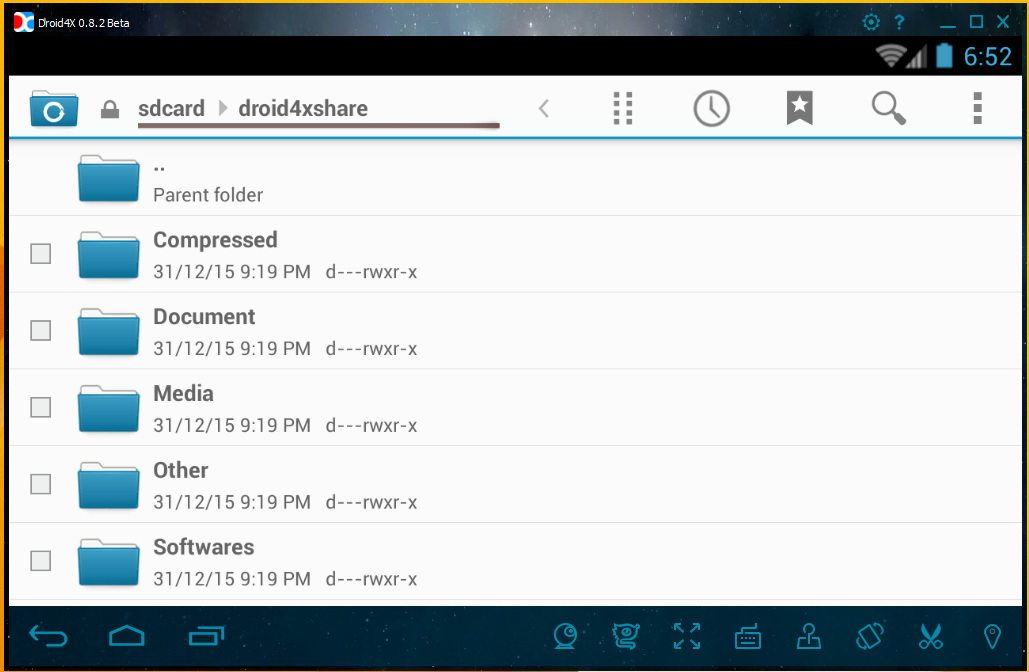
Shared Folder
This folder acts as the shared folder. If you move a file into this folder it will be shared between your virtual machine and PC.
Here are some additional things that you need to know :
- You cannot copy a file when you are using a file manager in safe mode. You need to switch to root access mode.
- Another point is that once you restart the machine your shared folder will be gone. You’ll have to do this again. And that is one thing I don’t like.