How to change the boot screen on Ubuntu 15.10?
Have you ever felt the need to change the orange boot screen on Ubuntu. You may want to add some personal touch to it’s looks. It is easy to customize it. Here are few steps on How to change your boot screen through terminal.
Steps
1. Install a Plymouth theme.
Plymouth themes are responsible for what you see when your system boots. There are some Plymouth themes available in the official repository. To install all of them type the following code in the terminal.
sudo apt-get install plymouth-theme-*
You can also install themes from other 3rd party sources. Even best learn to create your own Plymouth theme. This will let you to add a more personalized touch.
2. Choose a theme
Now you need to choose a theme. The simplest way is to use the following command
sudo update-alternatives --config default.plymouth
You should get an output like this.
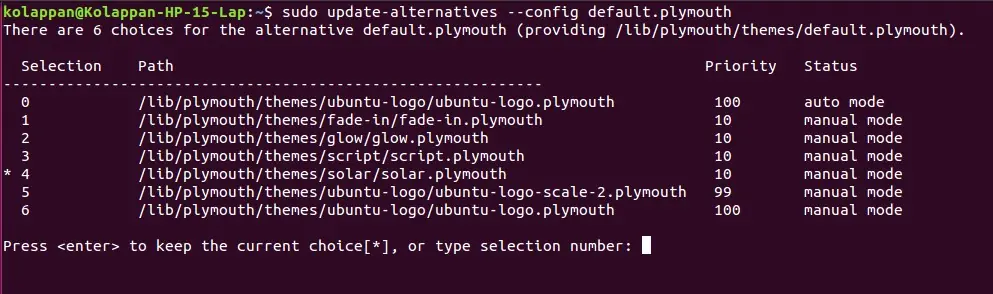
Remember you can switch to default bootloader by selecting 0.
3. Update init
This is an important and final step. Run the following command on the terminal
sudo update-initramfs -u
You will see an output saying that it is generating boot image. Now you can reboot your system to see the changes.