Productivity tips for Windows Terminal
The all-new Windows terminal is great. It has a lot of customization options, it utilizes the GPU(finally), and is more modern looking. Here are some productivity tips to get the most out of the new terminal.
1. Set default profile
Windows terminal supports many profiles. The default profiles include command prompt, PowerShell, and Azure shell. You can set what profile you want to launch by default.
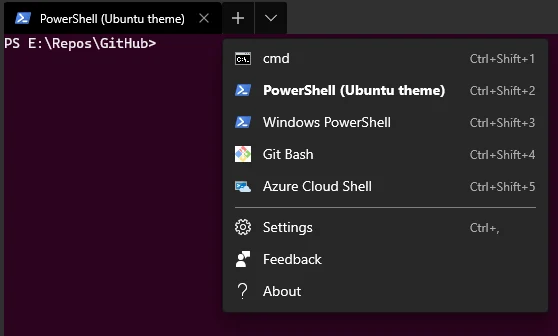
- Open Windows terminal.
- Click on the down arrow in the title bar and click on the Settings.
- A JSON file will open.
- Go to “globals -> defaultProfile” in the JSON. Replace the guid by the guid of the profile you want to launch at startup.
- You can find the guid of a profile in the guid field in the profiles section.
2. Reorder Profiles
You can reorder the list of profiles that appears when you click on the ‘+’ icon.
- Go to the Settings JSON file.
- In the profiles array reorder the profiles in the order of importance to you.
3. Set default path
Command prompt or PowerShell they all launch in the folder path “C:\users\user-name”. You can instead set the default folder to the location where your GitHub repos or located or any other preferred location.
- Go to Terminal settings as indicated above.
- Navigate to Profiles array and find the profile you need to set the default path to.
- Change the “startingDirectory” from “%USERPROFILE%” to your preferred path.
4. New tab and close tab
You can change the new tab and close tab shortcuts to match the browser shortcuts of Ctrl+T & Ctrl+W. This makes things easier as we are familiar with these shortcuts.
5. Enable Linux commands
This might be opinionated but I find Linux commands like ls easier to use than dir. Install Git Bash or enable WSL in Windows. The Windows terminal can now run all major Linux commands.