Disabling OEM services in Windows
Windows laptops usually come with a lot pre-installed software. Most of them are bloatware, but the software by OEM, provides some nice features as well. Things like tweaking backlight in keyboard, controlling fan speed, etc… may require the OEM software. However, these software also run a bunch of services in the background whether or not you use it.
A service in Windows has four types of start-up options
- Automatic - The service starts with Windows.
- Automatic (Delayed Start) - These services start with Windows but after the services with Automatic option are loaded.
- Manual - The services only start when started by a program or user.
- Disabled - These services cannot be started.
This blog post details how to remove them or to delay start unused services from OEMs.
- Search for “Services” in Windows start menu and open the services app.
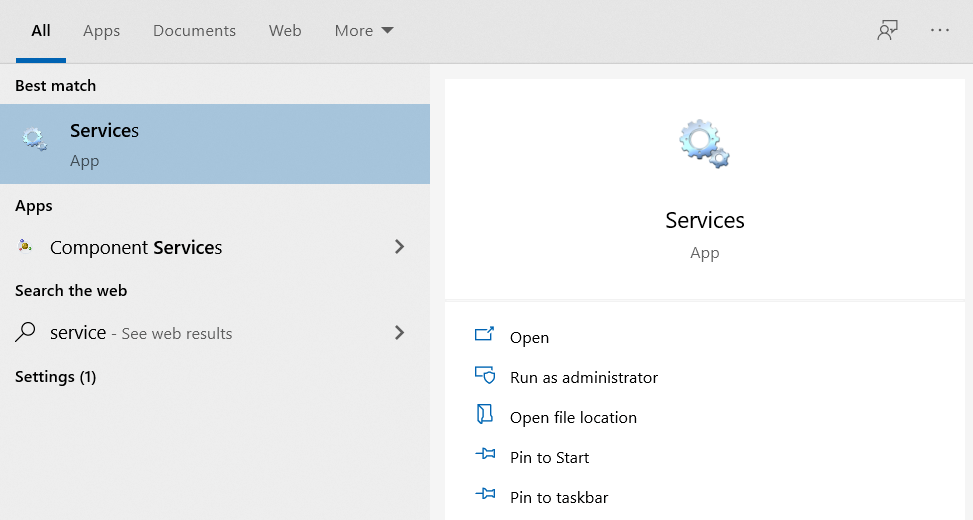
Note: Be careful in this app. We do not want to turn off any wrong service. If there is an unknown service it is better to leave it as it is.
- The services from Laptop manufactures usually has their name. For example, in Asus laptop you will see the following,
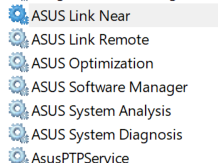
- All of these services, are set to launch with Windows and run in background. Before we start disabling them, we need to know what the service does.
- Asus Link Near and Asus Link Remote are for linking your mobile to laptop using the “Link to my Asus” mobile app. It is a service we will not be using so we can disable it.
- Double click on the service name and you will receive a windows like the one below
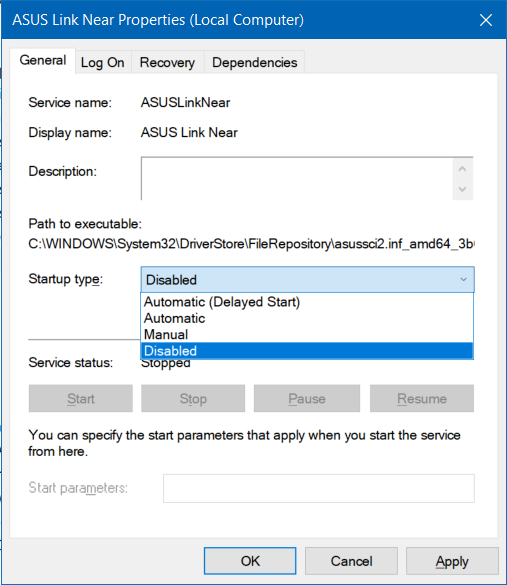
- Set the Startup type to disabled to completely disable a service.
- Now, there will be services we need. For example, we need Asus Optimization to show us little prompt about keyboard backlights, function mode, etc… I would like to have this service but don’t mind it starting late. So, we can set the Startup Type to “Automatic (Delayed Start)”. This means that this service will start only after all the important services that are set to “Automatic” are up and running.
Tweaking Windows Services
One can also set the following Windows services from “Automatic” to “Automatic (Delayed start)” to improve startup speed
- Connected User Experiences and Telemetry
- Diagnostic Policy Service
- Microsoft Office Click-to-Run Service
- Remote Access Connection Manager
- Windows Image Acquisition (WIA)
Some people disable services related to,
- Xbox
- Printer
- Bio-metrics
- Windows Insider
- Diagnostics & telemetry
But I do not recommend it. They are already set to Manual start-up and don’t run always. So it is better to leave them at their defaults.