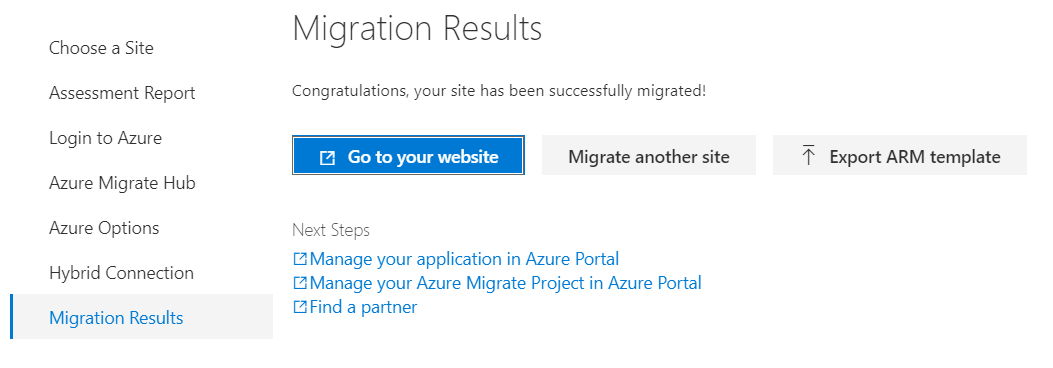Publishing an IIS site to Azure App Service
Mar 01, 2021 by Kolappan N
Recently I was tasked with deploying an IIS website on Azure for internal use. The normal way to do this is to create a VM and deploy the website to the IIS server within the VM. I have been using App services for a few years now, and I think it is great. So I was just looking for a way to publish this IIS website directly to an Azure App service. It took a bit of searching to figure it out and the solution is to use Azure App Service Migration Assistant.
"a fast, free, and automated way to migrate web apps with minimal or no code changes."
Here is a step by step instruction to publish your IIS website to App service,
- Download the App Service migration assistant from Microsoft’s website.
- Install the Migration assistant on the computer where you have the IIS website setup and open it.
- The Migration assistant will now scan for the websites on the local machine and list them. Select the website you want to publish and click next.
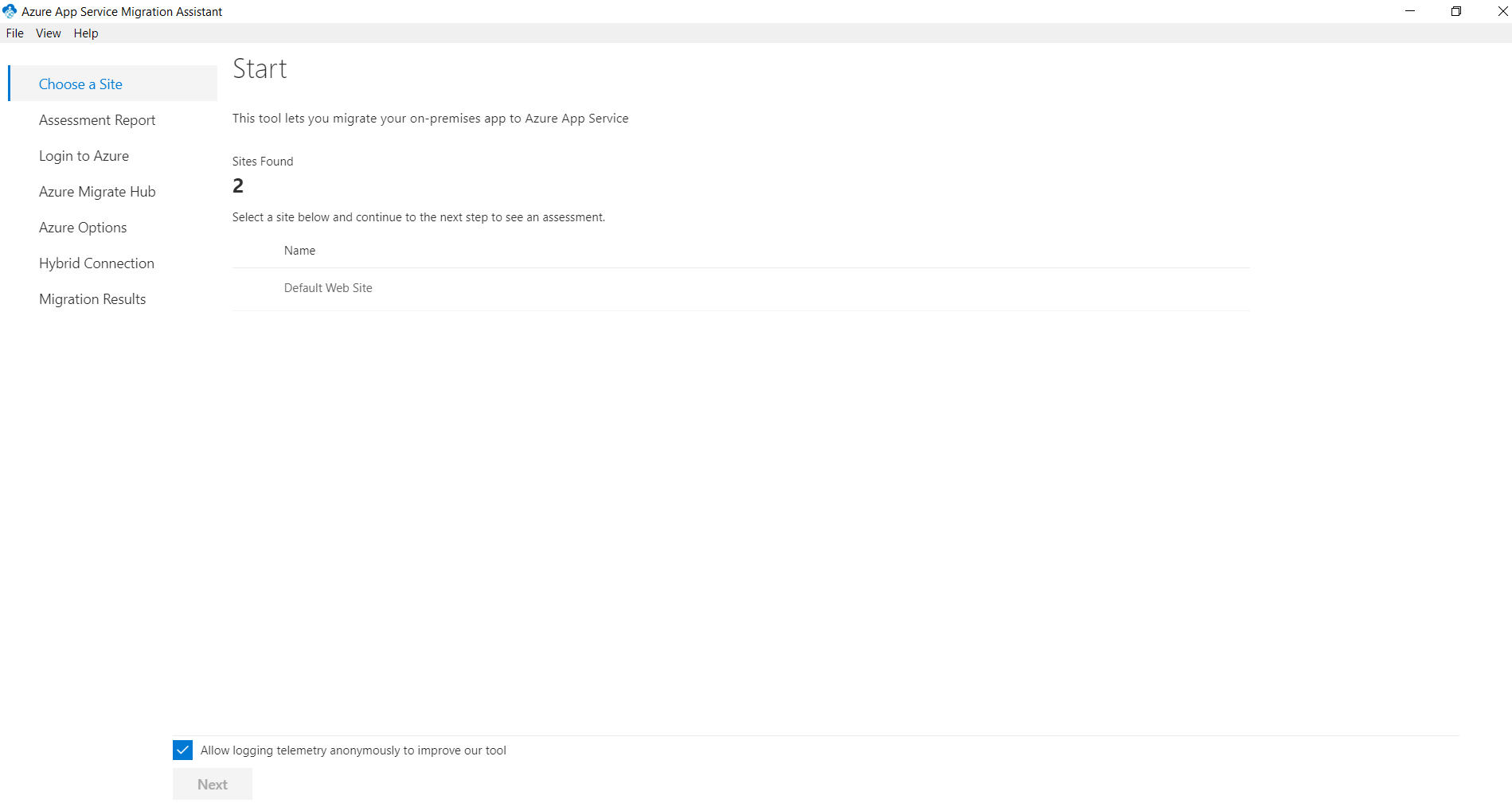
- Now it will analyse your website and provide a report on it. For example, custom port bindings are not available in the app service. You will get an error if you have one. After, resolving the errors and looking at the warnings proceed further.
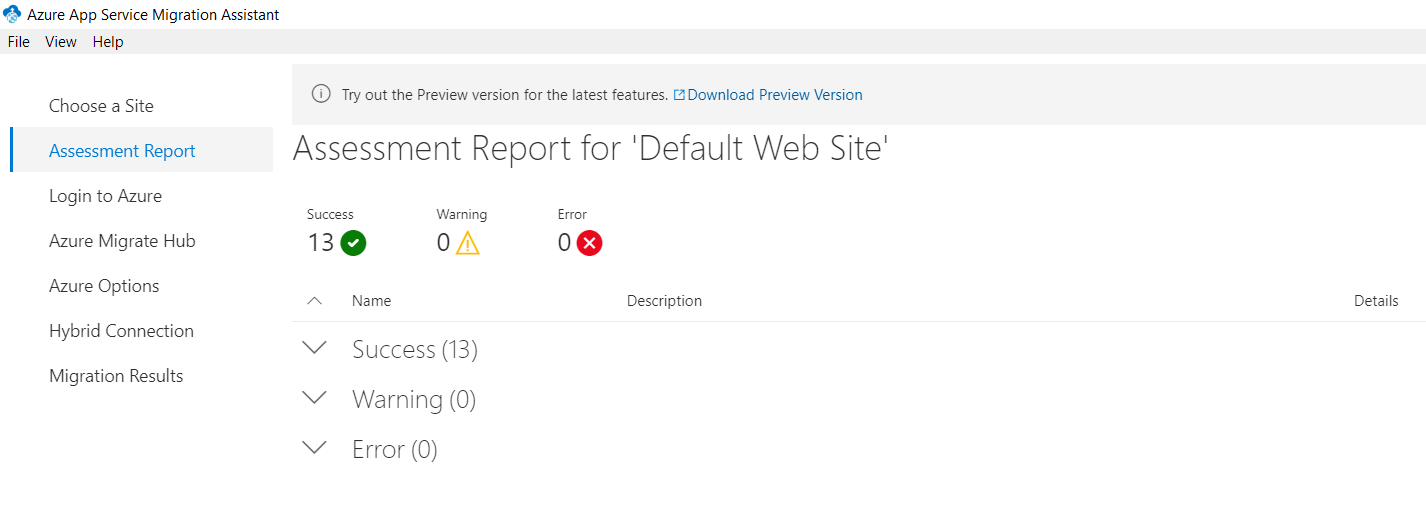
- The next step is to login to Azure. Follow the instructions on the screen and login into your Azure account.
- Now you will be presented with options to choose your subscription & resource group. Note that you cannot choose an existing app service here. The migration assistant will automatically create an app service with a recommended plan. You can later change the plan from the Azure portal.

- Once you click on Migrate the migration process will begin. This process will take some time as it create new resources and deploys your site.

- Once the process is finished without any errors, you are all done.